Regarding our License for JoVE
UCF’s subscription has been upgraded to JoVE Unlimited Access. Faculty can now use all available resources on the JoVE website.
In an effort to support remote instruction, UCF has renewed a one-year instructional subscription to JoVE Unlimited Access for the 2024-2025 academic year.
- Videos covering research methods, lab manuals, clinical skills, and similar topics in STEM fields.
- Over 12,000 videos in disciplines such as biology, chemistry, engineering, medicine, physics, and psychology.
- Brief video demonstrations of labs and experiments to teach core scientific concepts.
- JoVE videos that can be viewed on their site or embedded into learning management systems
While the collection is STEM-based, JoVE is available for all faculty. A detailed access list of the collections available to faculty can be found here: https://www.jove.com/access.
Please note you will need to be logged in to JoVE in order to view the access list. Please see the Access JoVE section for more information on how to sign in.
- JoVE Research
- JoVE Science Education
- JoVE Core
Accessing JoVE
If you are interested in searching what is available on JoVE’s website, please visit the UCF Library’s Faculty Support Guide on how to access JoVE from the library database. This will allow you to navigate JoVE’s website while logged in as a “University of Central Florida User.”
Or, if you go to JoVE’s website directly, you can log in with these steps:
- Go to https://www.jove.com/
- In the upper right-hand corner click Sign In
- Select Continue with Shibboleth/OpenAthens
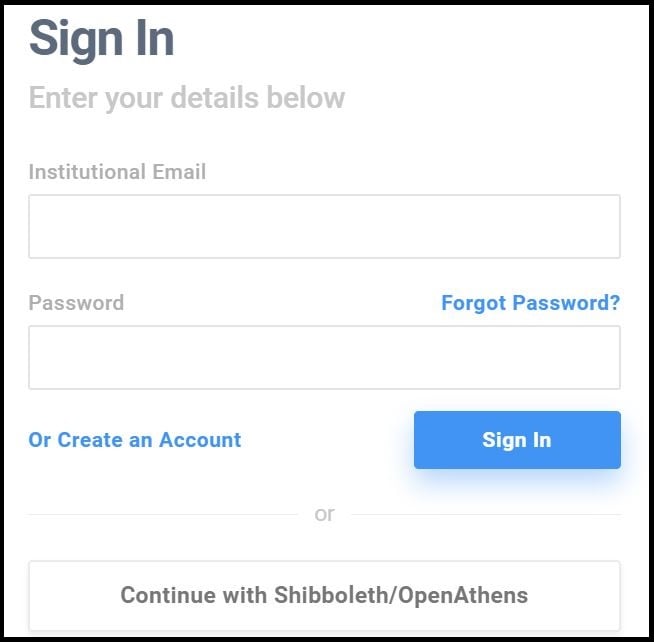
- Change the Select an Institution drop-down to University of Central Florida
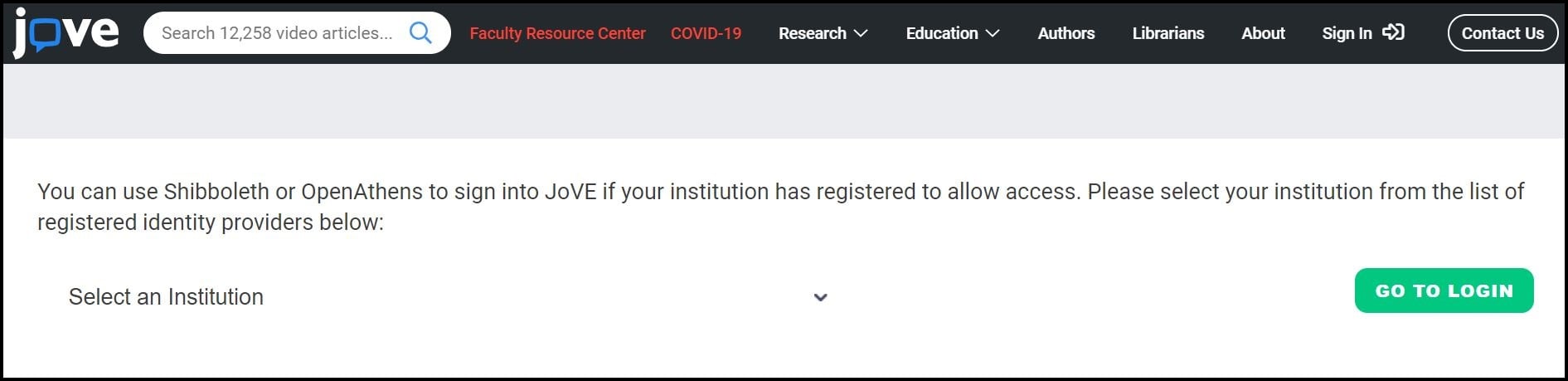
- Click GO TO LOGIN
- You will then be logged in under “University of Central Florida User” access.
Use JoVE Content
You can also create your own personal account with JoVE. This is needed if you plan to embed content into your Webcourses@UCF course or if you use the Canvas JoVE LTI. To create your own account with JoVE:
- Go to https://www.jove.com/
- In the upper right-hand corner, click Sign In
- Select Or Create an Account
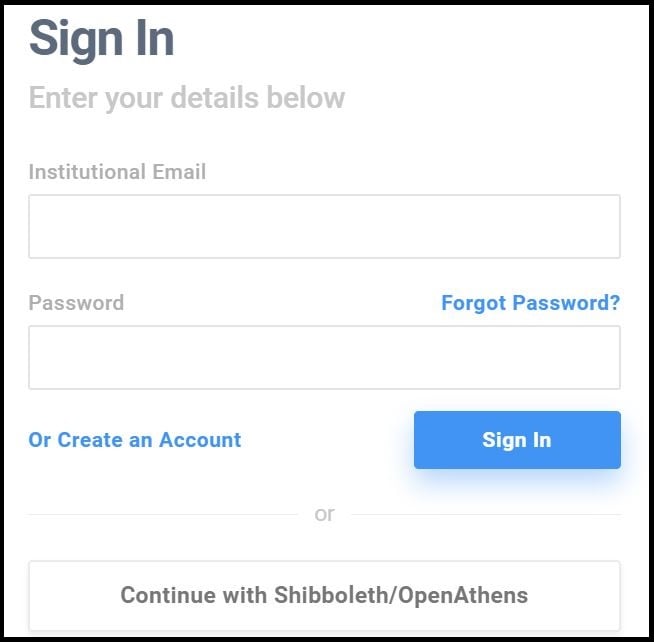
- Enter your UCF email under Institutional Email and click Create Account
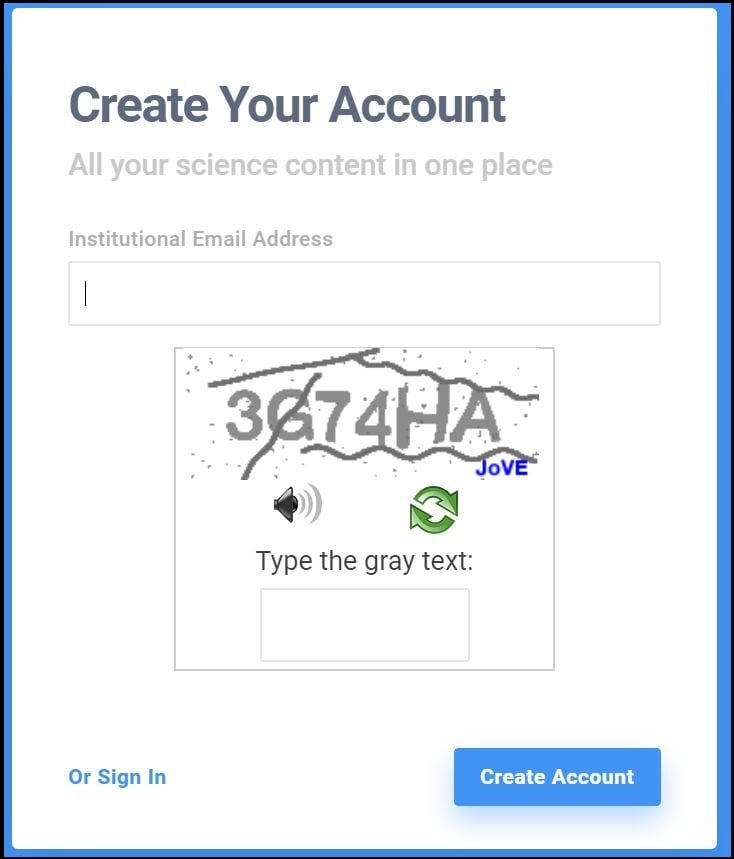
- You will then be sent a verification email.
- Once you have opened the link from the verification email, you will be asked to enter your First and Last Name, your preferred password, and then select your Role as Faculty.
- You will then be signed into JoVE with your personal account.
Student Access
Students do not have to create a JoVE account to access its content within your course; however, if they would like to learn more by visiting the JoVE website directly, they will need to create their own free JoVE account with a UCF email address to ensure they are affiliated with UCF. They can follow the same steps as above when creating an account, except they will select their Role as Student.
Once they have created an account, students can then access content on the JoVE website, including creating and managing their own playlists.
If students do experience any technical issues when accessing content within your course, please refer to the FAQ section for more information or they can also contact Webcourses@UCF Support for assistance.
JoVE Support
To help generate the available content within JoVE, JoVE’s Customer Success team can provide general syllabus maps, or map your specific curriculum, to relevant JoVE content. You can check existing syllabus mappings here and reach out to the Customer Success team to request their services.
If you would like to request the JoVE Curriculum Mapping service, you can submit a form directly to their team.
JoVE Representatives
For any questions about syllabus mapping, the content within JoVE, or possible future content in JoVE, please reach out to either of the representatives.
JoVE Faculty Demos
The Pegasus Innovation Lab (iLab), at UCF’s Center for Distributed Learning (CDL), and the UCF Libraries, coordinated with JoVE to provide a series of online demonstrations. The demo illustrates the types of content available through the UCF subscription as well as support information from JoVE. A copy of the PowerPoint presentation of the 2021 demo has also been provided.
Webcourses@UCF Integration
JoVE content can be easily integrated into your Webcourses@UCF course in multiple ways by:
- Embedding content directly onto a Canvas page.
- Implementing JoVE curated curriculum in a common cartridge file or QTI file that can be imported into your Webcourses@UCF course.
- Linking content directly into a module through the JoVE External Tool.
Embedding a Video on a Page
When embedding content from JoVE into your Webcourses@UCF course, you will first want to create an account with JoVE if you have not already done so. (If you need to create an account, please refer to the steps in the above Accessing JoVE section.)
Once you are logged into JoVE with your personal JoVE account, you can then retrieve the embed code of the video(s) you would like to add into your Webcourses@UCF course. For assistance on how to add a JoVE embed code onto your Canvas page, refer to this video tutorial.
Once you have the embed code, you can also refer to this Canvas Guide Canvas Guide on how to embed a video onto a Page: How do I embed a video in a page in a course?.
If you have multiple videos that you would like to have embedded into your course, you can also contact JoVE’s Customer Success team and they will be able to provide you with a list of all of the embed codes of the videos you are requesting.
Importing Files into your Webcourses@UCF Course
If you work with JoVE to curate curriculum content specifically for your course, they may provide you the content through a Common Cartridge file.
You can refer to this Canvas Guide on how to import Common Cartridge files. Once the Common Cartridge file has been imported into your course, you can then access/view the content by going to the Modules on the left-hand menu in your course.
JoVE can also provide you with quiz content. Refer to the video on how to load a QTI file from JoVE into Canvas.
