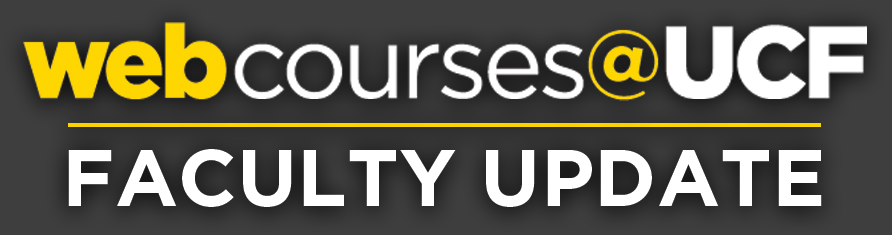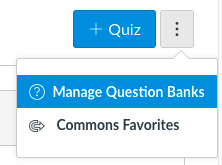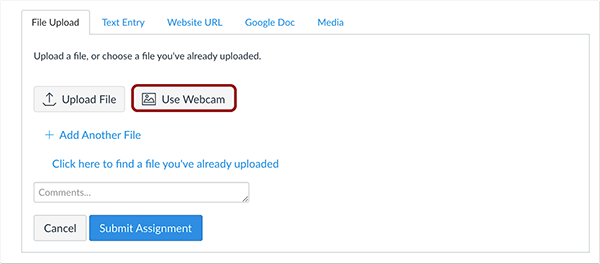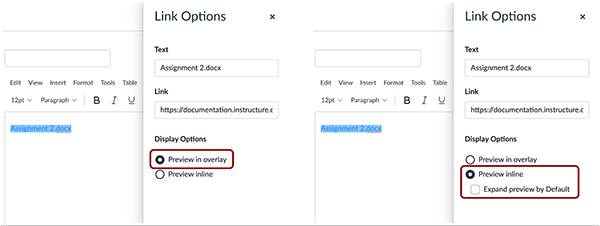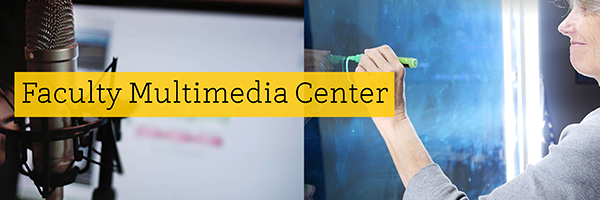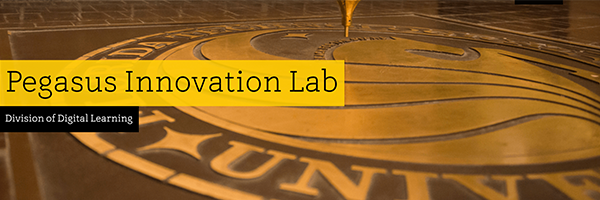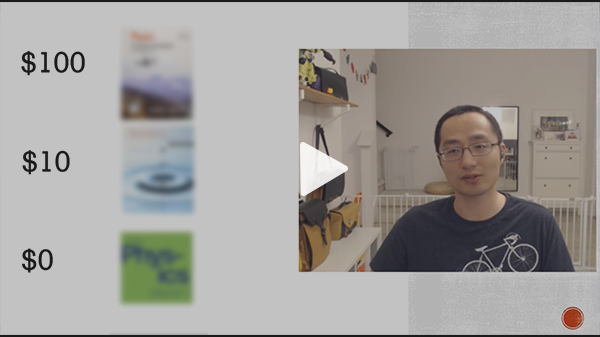|
New Updates to Webcourses@UCF ͏ ͏ ͏ ͏ ͏ ͏ ͏ ͏ ͏ ͏ ͏ ͏ ͏ ͏ ͏ ͏ ͏ ͏ ͏ ͏ ͏ ͏ ͏ ͏ ͏ ͏ ͏ ͏ ͏ ͏ ͏ ͏ ͏ ͏ ͏ ͏ ͏ ͏ ͏ ͏ ͏ ͏ ͏ ͏ ͏ ͏ ͏ ͏ ͏ ͏ ͏ ͏ ͏ ͏ ͏ ͏ ͏ ͏ ͏ ͏ ͏ ͏ ͏ ͏ ͏ ͏ ͏ ͏ ͏ ͏ ͏ ͏ ͏ ͏ ͏ ͏ ͏ ͏ ͏ ͏ ͏ ͏ ͏ ͏ ͏ ͏ ͏ ͏ ͏ ͏ ͏ ͏ ͏ ͏ ͏ ͏ ͏ ͏ ͏ ͏ ͏ ͏ ͏ ͏ ͏ ͏ ͏ ͏ ͏ ͏ ͏ ͏ ͏ ͏ ͏ ͏ ͏ ͏ ͏ ͏ ͏ ͏ ͏ ͏ ͏ ͏ ͏ ͏ ͏ ͏ ͏ ͏ ͏ ͏ ͏ ͏ ͏ ͏ ͏ ͏ ͏ ͏ ͏ ͏ ͏ ͏ ͏ ͏ ͏ ͏ ͏ ͏ ͏ ͏ ͏ ͏ ͏ ͏ ͏ ͏ ͏ ͏ ͏ ͏ ͏ ͏ ͏ ͏ ͏ ͏ ͏ ͏ ͏ ͏ ͏ ͏ ͏ ͏ ͏ ͏ ͏ ͏ ͏ ͏ ͏ ͏ ͏ ͏ ͏ ͏ ͏ ͏ ͏ ͏ ͏ ͏ ͏ ͏ ͏ ͏ ͏ ͏ ͏ ͏ ͏ ͏ ͏ ͏ ͏ ͏ ͏ ͏ ͏ ͏ ͏ ͏ ͏ ͏ ͏ ͏ ͏ ͏ ͏ ͏ ͏ ͏ ͏ ͏ ͏ ͏ ͏ ͏ ͏ ͏ ͏ ͏ ͏ ͏ ͏ ͏ ͏ ͏ ͏ ͏ ͏ ͏ ͏ ͏ ͏ ͏ ͏ ͏ ͏ ͏ ͏ ͏ ͏ ͏ ͏ ͏ ͏ ͏ ͏ ͏ ͏ ͏ ͏ ͏ ͏ ͏ ͏
Committed to Your Informed Online Teaching Experience
|
|
|
In This Email
- Quick Tip - Question Banks
- What's New with Webcourses@UCF
- Zoom Tip - Automatic Live Captioning
- Faculty Multimedia Center - Updates and New Technology
- Affordability Counts - Does Your Course Qualify as Affordable?
- Video Tip - Affordable Instructional Materials
- Design with Quality in Mind - Self-Assessment and Reflection
- #ThriveOnline - Online Courses Should Be Designed as Student-centered Spaces
|
|
Question Banks
Create Unique Tests with a Question Bank |
|
|
|
One way to make your exams a unique experience for each student is to use question banks. As each student takes the quiz, Webcourses@UCF will reference your chosen bank of questions and deliver a random question pulled from the bank. You can create multiple banks to organize questions by standard, chapter, subject, or question type.
|
|
|
| |
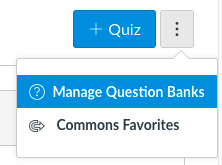 |
To create, edit, or delete question banks in your course, click Quizzes on the course navigation bar. On the quiz index page, click the gear icon above the quiz list and select Manage Question Banks. After creating a bank, you can add questions by typing them, using copy/paste, or moving questions to another bank.
For assistance, contact Webcourses@UCF Support.
|
|
What's New with Webcourses@UCF
This weekend's update will include the following changes or new features: |
|
|
Assignments – Webcam Submissions
When assignments require a file upload, students will now be able to use their webcam to submit to an assignment. This change allows students who are accessing their course from the browser to use their webcam to upload a file for their assignment submission, much like functionality available in the Canvas Student app. Like all other graded submission types, images submitted via the webcam functionality do not count against course or user quota.
|
|
Rich Content Editor – File Preview Enhancements
Files linked in the Rich Content Editor can be previewed in an overlay or inline. This change allows users to control the display of the file preview. Previously all file previews opened in a new browser tab.
- Preview in overlay displays the existing file preview functionality, where the file preview opens and overlays the entire page.
- Preview inline loads the displays the preview directly in the Rich Content Editor window once the file is clicked. If the option to expand the preview by default is also selected as an option, the file is automatically expanded in the page and the user does not need to click the file to view it. Instead, the user can close the preview by clicking the Minimize Preview link that displays along with the image
|
|
SpeedGrader – Submission Reassignments
In SpeedGrader, instructors can reassign an assignment with a due date to an individual student and ask them to redo their submission. This change allows instructors to provide feedback and reassign an assignment to an individual student, which places the assignment back in the List View Dashboard as another assignment to complete.
- The Reassign Assignment button is not available for External Tools (LTI), on paper, and no submission assignments.
- The Reassign Assignment button is only available for assignments with due dates
- If an instructor returns to SpeedGrader after navigating away from the page, the Reassign Assignment button shows that the assignment has been reassigned.
- If the assignment's settings do not allow students to make an additional attempt, the Reassign Assignment shows that the assignment is not able to be reassigned.
|
|
Automatic Live Captioning
Built-in Captioning for your Meetings |
|
|
|
Did you know Zoom has a live transcription feature that can automatically provide captions during your Zoom meetings? While not 100% accurate for accommodation purposes, it does provide fairly reliable captions and will make your meeting more accessible for all your students. The simple two-step process requires you to turn the feature on in your Zoom settings and to also turn it on in your meeting. Students who want to see the captions will need to turn it on as well. Student Accessibility Services will contact you when captioning as an accommodation is necessary for equal access. To learn more, visit the Zoom Guide page or contact Webcourses@UCF Support.
|
|
Updates and New Technology Available
Visit the FMC to See What's New |
|
|
|
The Faculty Multimedia Center (FMC) has new technology and upcoming changes they are excited to share including digital graphics with the Lightboard and 360-degree cameras! Are you looking for virtual or at-home resources? The FMC now has Camtasia available for remote use and is still offering virtual support appointments. Learn more by viewing their announcement and reach out with any questions you have by emailing fmc@ucf.edu.
|
|
Affordability Counts
Does Your Course Qualify as Affordable? |
|
|
|
The Affordability Counts program was created as a direct response to the increasing costs of textbooks in higher education. The program recognizes faculty who take steps in their courses to advance affordability across Florida state universities and colleges. You may be eligible to submit your course to Affordability Counts if the total cost of your instructional material(s) is less than or equal to $20 per credit hour (per course). Learn more about the review and course submission processes, and how to be recognized at the annual UCF AIM High event for keeping your course materials low. For more information, email the Pegasus Innovation Lab at affordable@ucf.edu.
|
|
The Importance of Affordable Instructional Materials
Tips from Faculty for Faculty - Dr. Zhongzhou Chen |
|
|
Design with Quality in Mind
Self-Assessment and Reflection |
|
|
#ThriveOnline
Online Courses Should be Designed as Student-centered Spaces |
|
|
|
| |
 |
In her book, Thrive Online, Shannon Riggs invites you to reconsider how your students engage the resources you provide in your online course. She notes personalization is a student-centered approach to teaching and learning. Examples include encouraging your students to interact with and reflect on course material in a highly personalized way or asking them to share their relevant real-world experiences with the rest of the class. Finding ways for students to relate their life experiences to topics in your course will make for a more enriching experience for everyone in your class. Want to meet the author? Shannon Riggs has agreed to join us for a Wrap-Up Q&A session in April. All are welcome. Please sign up to receive a link to the virtual meeting and receive a courtesy Outlook appointment.
|
|
|
Tips, Tools, & Resources
Stay connected to the Division of Digital Learning |
|
|
|